Changing the text notification sound on your Galaxy S23 is easy. With Galaxy S23 or other Galaxy devices, you can send and get text messages. By changing the text notification sound, you can easily know the contacts that texted you. Below is the complete guide to change text notification sound on your Galaxy S23.
Also, changing the text notification sound helps a lot. So, you do not miss any texts from an important contact person. By the time you get the SMS messages, you can immediately check your Galaxy S23 and read the text.
Even better, you can try a custom notification sound for this particular text message or conversation. So, you can determine if the text is from the conversation you are following right now or not.
Steps to change text notification sound on Galaxy S23 series
Common messaging apps that people use on their Galaxy devices are Samsung Messages and Google Messages. There are differences in settings between the two. So, you should understand what messaging app you are using.
How to select the default messaging app on Samsung S23
If you want to set Samsung Messsage as default, follow these steps below.
- Go to the apps menu and tap Samsung Folder.
- Then press OK. Select Samsung Messages and set it as the default.
If you want to set Google Messsage as default, here’s how.
- Tap the messages icon on the home screen, then tap Set default SMS app.
- Then select Google Messages and set it as the default.
Once you understand the messaging app you’re using, it’s time to change the text notification sound on your Galaxy S23.
Samsung Messages app
It only needs four minutes to complete this tutorial on how to change text notification sound on Galaxy S23, which means custom sounds, by following the steps below:
- Open the Samsung Messages app.
- In the main Messages screen, you can tap on the More options icon. There is a small window that will pop up and give you options.
- Tap on Settings and it will open in another window.
- Choose notification and make sure that you have enabled the switch on Show notification.
- Choose Notification categories. Here, you will get another screen.
- Select New messages. You will get another screen to change some settings.
- Tap sound. You can see all the available ringtones on your device.
- Select the sound that you like and your device will save it automatically.
Google Messsages app
It’s a little different how to change the notification sound with the above. Are you curious? let’s get started.
- Tap the messages icon on the home screen, and tap your Google profile icon.
- Tap Messages settings, and select Notifications.
- Make sure you have enabled Allow notifications.
- Select Notification categories and tap Incoming messages then tap sound.
- Change the sound to your liking, and make sure you hear the sound.
- You don’t need to save your changes as they are automatically saved.
- Go back to home and the message sound has been changed.
In short, it is possible for you to change the notification sound and then use a custom file (.mp3 file) you created or downloaded. To do so, open My Files and then place the file. After that, copy the file into the Notifications folder in Internal Storage.
Once completed, you can make sure that the notification sound will start or play when you get new messages. That is all about how to change the text notification sound on Galaxy S23.
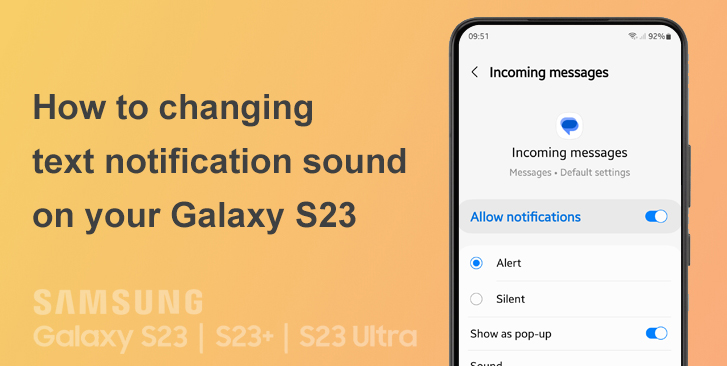




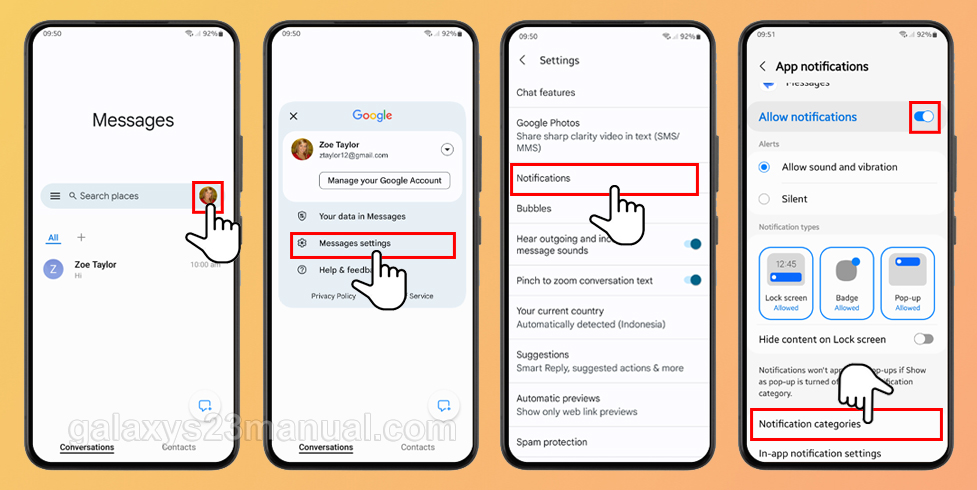
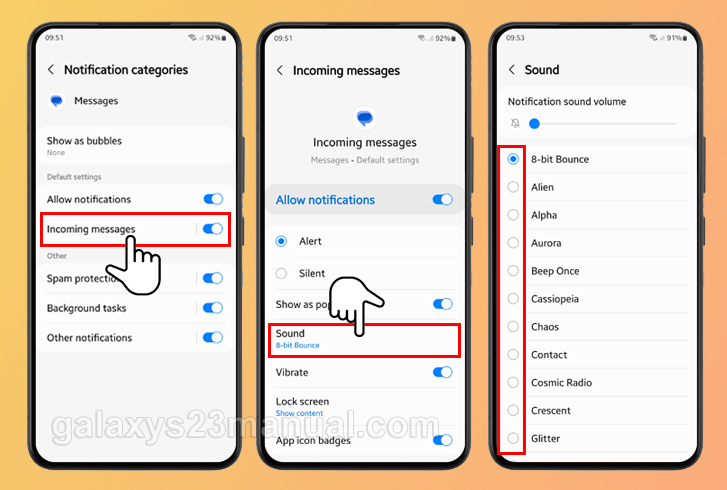
This did not answer my question. I previously used a Samsung Galaxy S9 and used the knocking sound. It is not available on the s23. Can it be added?
Thank you for the instructions! I’m new to smart phones and the default incoming message sound on my S23 was driving me nuts, especially as loud as it was. I turned it down and changed it to something a little less jarring.
It sounded like this would explain how to change the sound for different contacts. It did not. Do I have to use a 3rd party app (Zedge, etc) for that? I wanted to use my own ringtones.