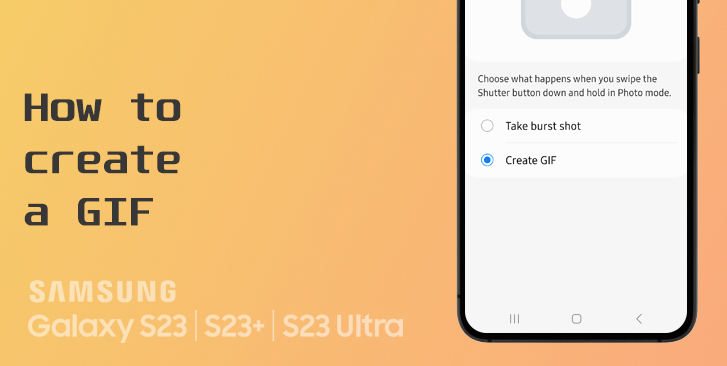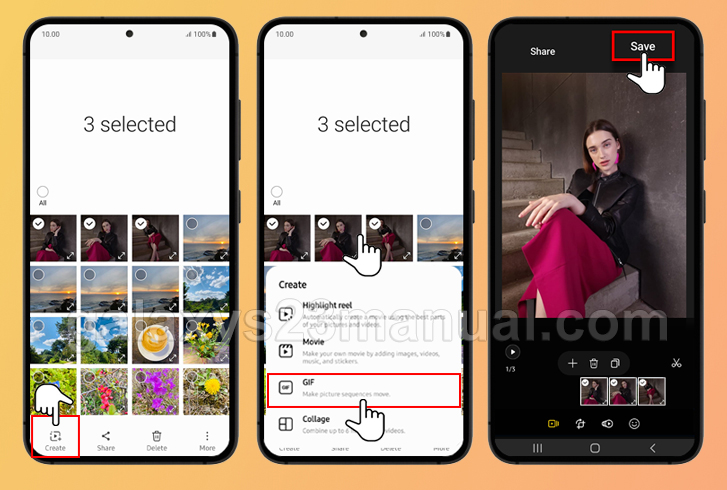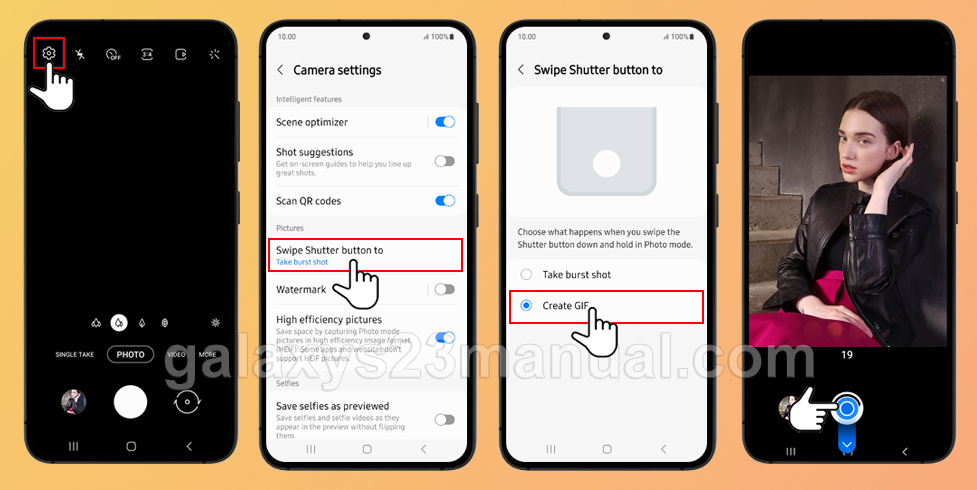Have you ever wanted to spice up your conversations with friends and family by sending a GIF that perfectly captures your emotions? Well, you’re in luck because creating GIFs on your Samsung Galaxy S23 is incredibly easy! In this blog post, I’ll be sharing with you three ways you can create GIFs on your Samsung Galaxy S23.
3 Ways to create GIF on Samsung Galaxy S23
If you want to create stunning GIFs on your Samsung Galaxy S23, our comprehensive guide walks you through the simple steps needed to create animated masterpieces right on your smartphone. Whether you’re a beginner or a pro, we’ve got you covered with easy-to-follow instructions and tips to help you make the most of your Galaxy S23’s camera app.
Create GIF from Photos in Gallery
The first method is by creating a GIF from photos in your gallery. This is perfect if you have a series of photos that you want to string together into a GIF. Here’s how you can do it:
- Step 1. Open the Gallery app, and then long press on an image to select multiple photos.
- Step 2. Tap the Create icon.
- Step 3. Select GIF.
- Step 4. Review and edit the created GIF image. When you are ready, tap Save.
Voila! You now have a GIF that you can share with your friends and family.
Take a Burst Shot
Another way you can create a GIF on your Samsung Galaxy S23 is by using a burst shot. Burst shots are a series of photos that are taken in quick succession. Here’s how you can take a burst shot:
- Step 1. Open the Camera app and ensure you have selected PHOTO as your camera mode.
- Step 2. Swipe down on the Shutter button and release the Shutter button when you want the burst shot to end.
Create GIF from a Burst Shot
- Step 1. Open the Gallery app, and then tap the burst shot you want to turn into a GIF.
- Step 2. Tap the Create icon.
- Step 3. Select GIF.
- Step 4. Review and edit the created GIF image. When you are ready, tap Save.
Create GIF Directly Using the Camera App
The third and final method is by creating a GIF directly using the Camera app. This is perfect if you want to capture a moment and immediately turn it into a GIF. Here’s how you can do it:
- Step 1. Open the Camera app, and then tap the Settings icon in the upper left corner.
- Step 2. In the Camera settings menu, tap Swipe Shutter button to.
- Step 3. Select Create GIF, and then exit the Camera settings menu.
- Step 4. When you are ready to create the GIF, swipe down on the Shutter button and release the Shutter button when you want the GIF to end.
- Your GIF will be saved in your gallery.
Conclusion
And there you have it, three easy ways to create a GIF on your Samsung Galaxy S23! Whether you want to string together photos in your gallery or capture a moment and turn it into a GIF, these methods are sure to come in handy. So, what are you waiting for? Start creating those GIFs and share them with your friends and family!